Have you ever just lived through the week, not realising what day it is? Then when someone remarks “wow, it’s already Thursday”, you get a shock and go “What? I thought it was Tuesday!”. You’re not alone.
This is common for those of us who only face the computer all day. You know why? Because Windows only shows the date, never the DAY.

In this tutorial, I’ll show you how to change this to the below, so you always know what day it is.

Here’s how to do it on Windows
To get to the right settings, you’ll have to access the full control panel, not the “Windows Settings” pages you’re probably used to. Unfortunately there’s no simple shortcut link to this, I checked.
Step 1: Hit the Windows key on your keyboard, then type “Control Panel”. Hit Enter, or click the Control Panel app to get into the settings.
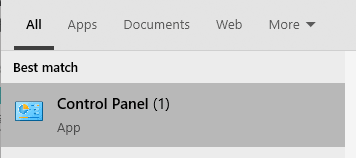
Step 2: In the search bar on the top-right corner, type “Region”, then click the “Change date, time, or number formats” link in the search results.
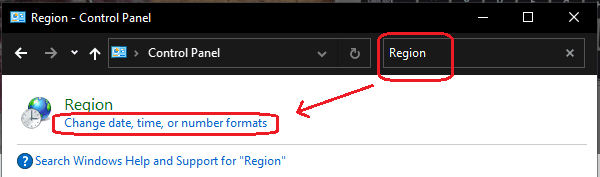
Step 3: Click on “Additional settings…” button at the bottom, then the Date tab in the resulting window.
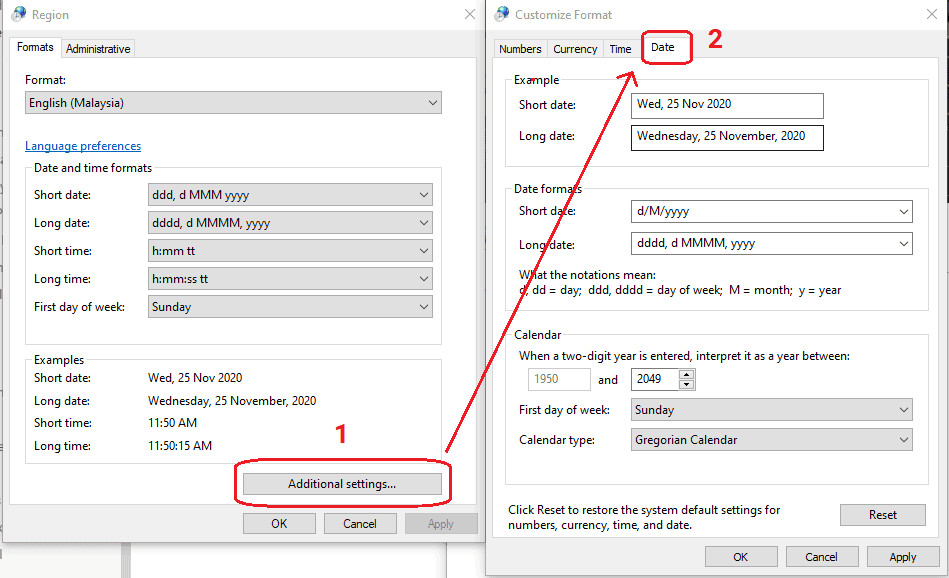
Step 4: Change the Short date format to “ddd, d MMM yyyy”, and hit OK.
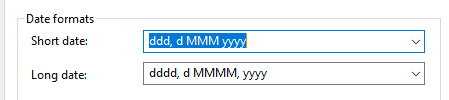
Alternatively, you can customise your own format using the notation notes. Basically, just use the d/m/y notations and add any symbols to separate them, for instance “ddd, d-MM” results in “Wed, 25-11”.
Hit Apply to preview it on your taskbar. Note that if the date is too long, it may not show the date altogether, so test out different formats until you find something that works.

That’s it, you’re done! I hope this little tutorial helps you keep better track of what day it is, so you are able to focus on important work instead of losing track of time doing “busy work”.
For Mac users
For instructions for Macs, click here: How to Show or Hide the Day of the Week on a MacBook