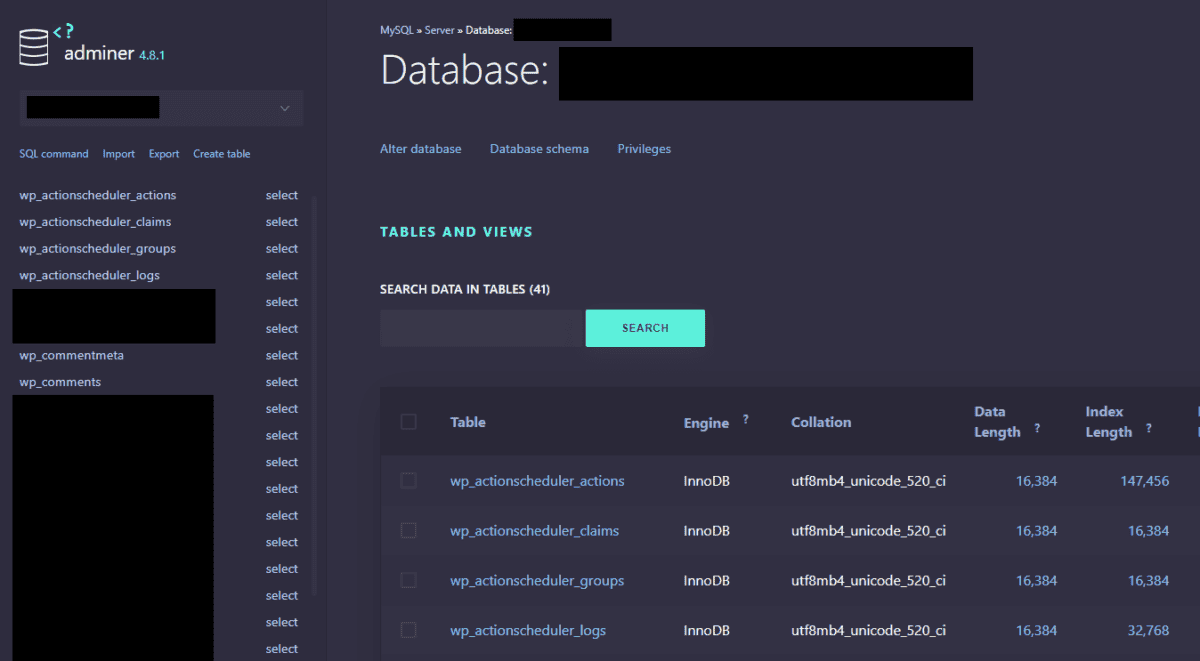Gridpane is a great software for managing WordPress sites, with a very strong emphasis on security, which is great, but this means users on the Panel or Free plan can’t give the excellent one-click-login to phpMyAdmin to third party developers (only available on Dev+ & Agency plans).
You’d have to use WordPress plugins like WP phpMyAdmin (which is slow and a potential danger if other non-technical Administrators accidentally do something), or set up desktop database management software like HeidiSQL or MySQL Workbench which may be too technical for the regular user.
Let me introduce you to Adminer.
1. Download Adminer
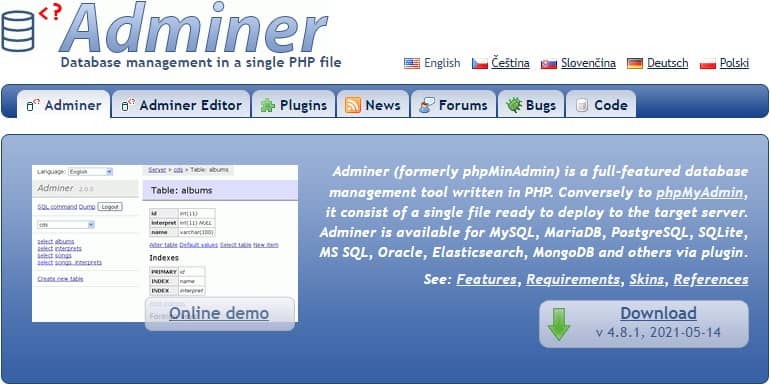
Adminer (not “ad-miner” but “admin-er”) is a fantastic replacement for phpMyAdmin, it’s tiny at 0.3MB and is literally only a single php file. To install, simply:
- Download Adminer
- Rename the file to something else, e.g.
adminer-4.8.1.php>a.phpfor security, so that others can’t guess it. You may also consider a complicated number like25321.phpordevs-db-access-dont-touch.php, then just bookmark it or create a redirection for easy access later.
2. Upload Adminer
- Login to your preferred file manager (I use WinSCP), and create a folder with permission of 111. You can use the standard 755 if you want, but you just need 111 for this.
- Upload the adminer php file to this folder. You can change the permission to 444 or leave it as the default 644.
Tip: If you have multiple sites in the same server, you just have to upload Adminer into one site, and you can use it to access all other databases in the same server.
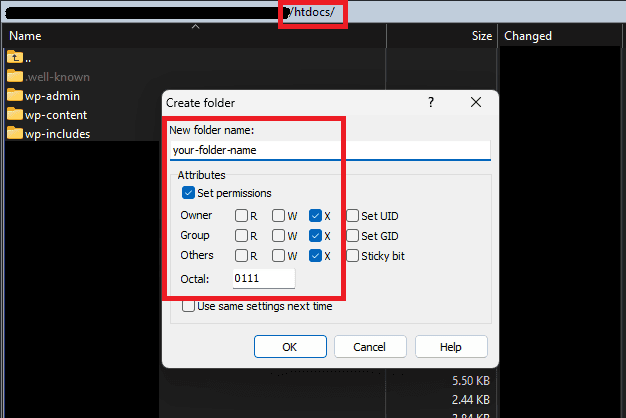
2.5 Optional: Upload a style file
Adminer works fine without a style file, but it looks a million times better with one. From the Adminer home page, simply scroll down to the Alternative Designs section and pick a design.
Download the CSS file, and upload it into the same folder as your main adminer php file. You can’t rename this file, just leave it as adminer.css.
Personally, I like pepa-linha-dark.
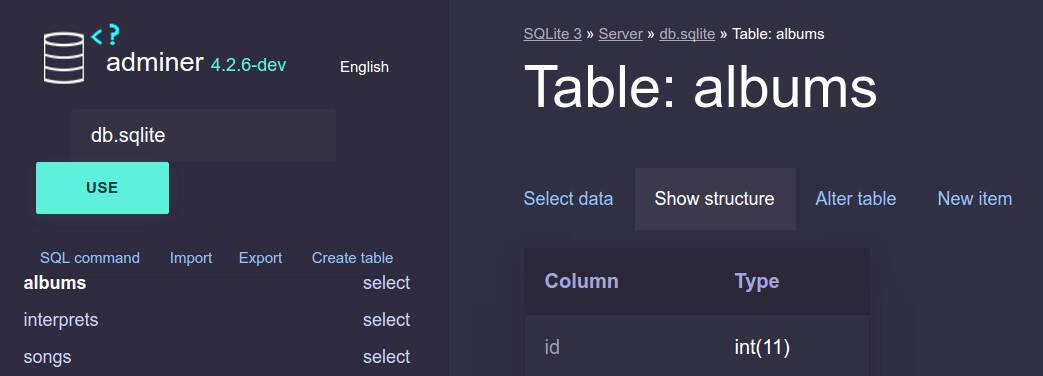
3. Login to Adminer in your server
In your browser, simply go to the file URL, e.g. yourwebsite.com/your-folder-name/db.php
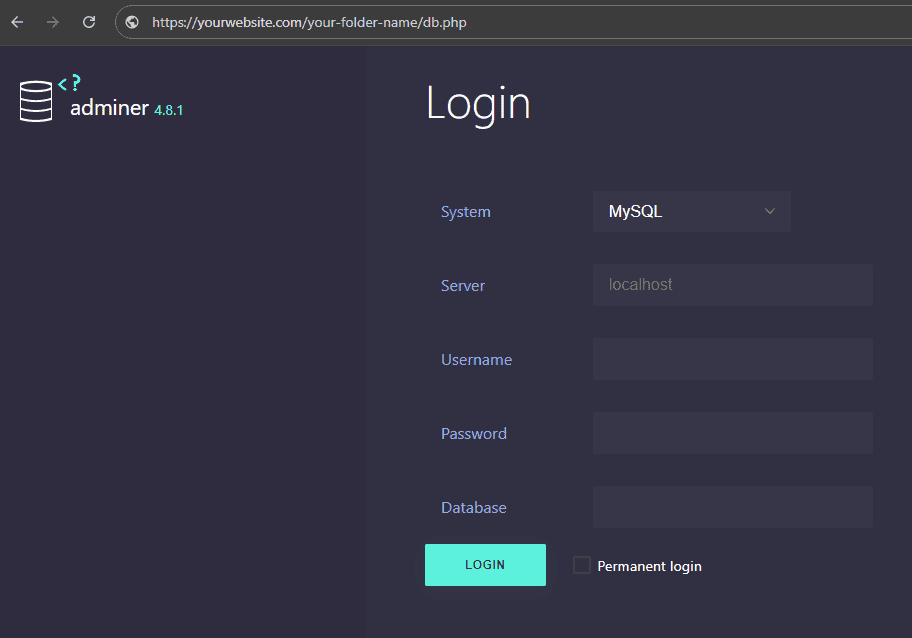
Get your credentials from wp-config.php (as a Gridpane user, you should know where it is, I won’t explain this part).
- System: MySQL
- Server: localhost
- Username: From wp-config under “DB_USER”
- Password: From wp-config under “DB_PASSWORD”
- Database: From wp-config under “DB_NAME”
That’s it! It should be fairly straightforward after that. There are other plugins available on Adminer, and a support forum too, so go read up more on that once you’re done. All the best!