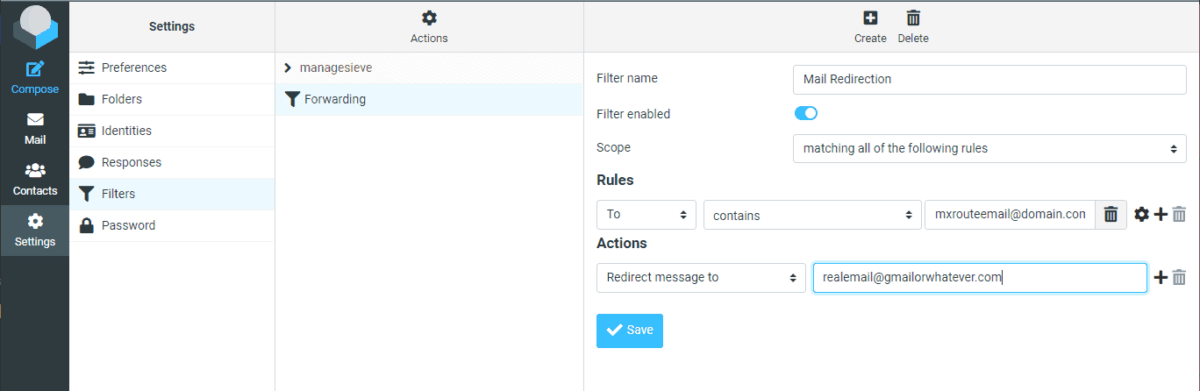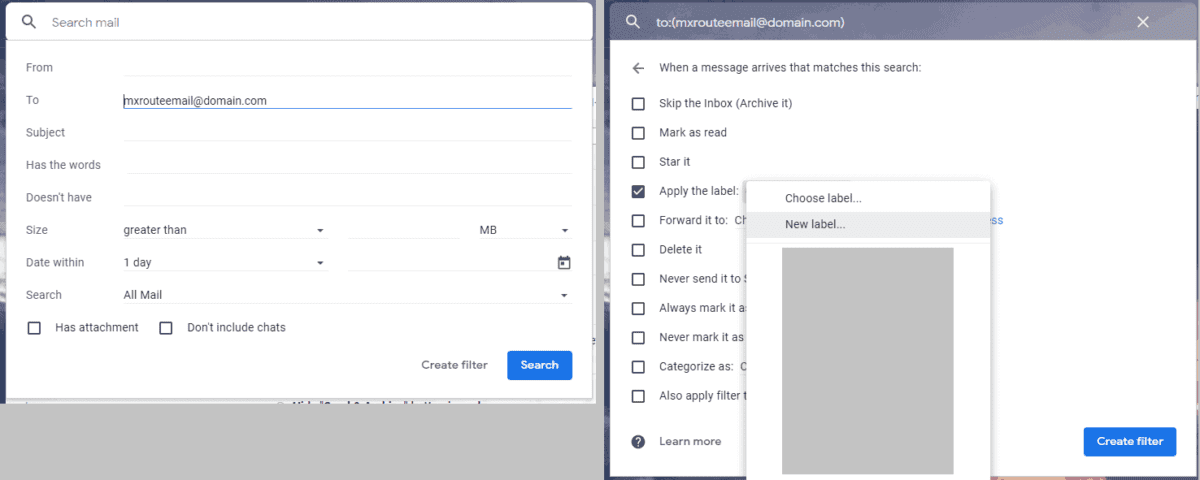UPDATE 6 OCT 2020: This tutorial will no longer be available as it is bad practice. Please refer to the advice given by Jarland from MXRoute regarding this matter:
Hey friends,
We’ve seen an increase in customers creating email filters to forward all email to third party services, rather than creating forwarders in DirectAdmin, thanks to misguided tutorials and bad advice offered around the internet. This is me begging you, if you are engaging in this process please halt this immediately and set up forwarders correctly.
To forward email you should log in to DirectAdmin and then click on E-mail Manager, followed by clicking on Forwarders. You can add multiple recipients here if you need to, no problem.
Please understand that filters are not intelligent, they do not understand context. They merely perform exactly the task you set them to and no other. This means that filters configured to forward all email to third parties actually violate our policy, and we can’t prevent it unless we break ALL filters which use the redirect function (and that does have many legitimate uses). Our policy is clear:
> Under no circumstances are MXroute customers permitted to spoof “From” headers to display a third party service. You are not authorized to directly send as (meaning the domain in the “From” header) any domain that you do not own or manage.
If you forward email with filters, you do not utilize SRS. SRS is a required standard for forwarding emails. You can read about it if you click here. In many cases, this is resulting in customers sending email to Gmail that claims to be from Gmail, but is being sent from our servers. Google doesn’t like this, so not only are you shooting yourself in the foot on delivery of these emails, you’re also damaging our IP reputation which impacts the inbox delivery quality for you and the rest of our customers.
Moving forward, we will be removing these filters as we locate them.
Kind Regards,
Jarland Donnell
MXroute Administrator
Original article (part of it, anyway):
Emails are the #1 way for viruses and malware to spread across the internet. For this reason, we always recommend hosting your email with a 3rd party provider instead of hosting it together with your website (cPanel webmail is a HUGE NO-NO!). There are many email providers like GSuite, Office365, Zoho, MXRoute and more.
If you are a developer with a big MXRoute account which you break up into smaller chunks for your clients, you’re probably concerned about all the space it will take up. Here’s a way to redirect all the emails received to a free email e.g. GMail without the hassle of setting up POP3 or IMAP in the destination account.
Step 1: Set up email on MXRoute
This should be self-explanatory. Set up the MXRoute domain and email accounts as usual.
Step 2: Enter Roundcube webmail
This can probably be done with any other webmail software but this example will use Roundcube.
Set up an email Filter using the settings below:
Click for high-res version
This will delete the MXRoute version of the email, so the email will only be in your destination account. This is different from email forwarding, which keeps a copy of the email in your MXRoute account (if this is what you want, select “Send message copy to” in your Actions instead)
That’s it, you’re done! Now all emails to your MXRoute email will be automatically redirected to your free email, and it won’t be in your MXRoute email.